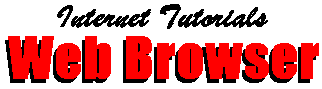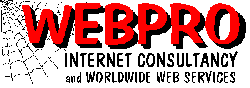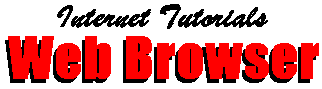
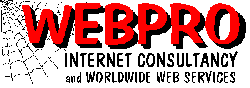
Netscape Navigator ver. 3.0

Site Structure:
(click the diamond)

 The Worldwide Web. What is it?
The Worldwide Web. What is it?

 HTML, and how it works.
HTML, and how it works.

 URLs, Site Locations and Web Addresses.
URLs, Site Locations and Web Addresses.

 Network Performance and Response Times.
Network Performance and Response Times.

 What you will Find on the Web.
What you will Find on the Web.

 Selecting and Using a Search Engine.
Selecting and Using a Search Engine.

 Bookmarking and Organising Bookmarks.
Bookmarking and Organising Bookmarks.

 Understanding Caching.
Understanding Caching.

 Downloading Software.
Downloading Software.

 System Configuration.
System Configuration.

 Tips 'n Tricks
Tips 'n Tricks

 Putting up your own WebSite
Putting up your own WebSite


The World Wide Web. What is it?
It isn't actually anything physical at all. But it is the easiest of all the internet services to use and is the most accessible of the information repositories. And it is HUGE, bigger than you will probably ever be able to comprehend. So it's easy to use, and there's lotsa good stuff out there - no wonder it's so popular. And little wonder most users think that IT IS the internet, and not just the Worldwide Web. This perception isn't helped by the fact that the "Browser Wars" have resulted in browser programs that handle FTP, e-Mail, IRC Chat and a host of other services that used to require their own application software. Today you can use a top end browser for just about anything if that's the interface you feel comfortable with.
So what's the WWW? Good question. First some history! Remember the stuff earlier in the basic Internet Tutorial about the ArpaNet? Well, in 1989 a guy named Tim Berners-Lee devised the concept of the World Wide Web but it was only with the advent of the first graphical browser in 1993 that the steep increase in the growth curve started. That was Mosaic, a browser which is still in widespread use today so show a little respect when you come across it. So much for history - now back to the technicals. The internet (or more specifically a domain name server computer) will direct your request for a document from a particular web server to that server, which then responds by sending (or serving) the requested document back to you (the requesting server). Just about everything that takes place on the web is page based, and those pages are coded in a simple tagged language called HTML for short, and HyperText Markup Language for long!
But one thing the web needs is web servers. These are computers that are loaded with web server software, have HTML coded documents waiting in appropriate subdirectories, and are connected to the internet on a 24 hour available at all times basis. The Webpro server at www.webpro.co.za is such a server. Customers who wish to "advertise" on the web (the cool expression is "establish a web presence") would pay an agreed amount to have the documents designed and created and then be charged a monthly fee as their contribution towards the costs of maintaining the web server.


HTML, and how it works.
The Objective
The original concept (which is getting a little blurry these days) is that small text based documents would be delivered down from the web servers to the requesting browser. Tags would be embedded in the documents which would convey formatting information which would then be decoded and used to present a formatted document at the client end. That was the case a year or two back but nowadays sites are loaded with flashy graphics and the data to download to your browser has grown alarmingly in size. The end result is that it takes longer to download the pages but it is hoped that new modem and compression technology will keep introducing faster data transfer solutions..
The Links
The most important of these tags is known as the active link. It appears in your document normally as a short section of (usually) blue underlined text, and by clicking on it you are automatically moved off to a different portion of that document or a new document is called from that or another web server. A graphic (usually a button or relevant small picture) might also be coded to perform the same active link function.
The Tags
The tags (which look like < P > for a new paragraph or < H2 > for a medium sized heading) would be small in size but they would tell the browser to do a whole heap of things. The idea was that this would result in fast data transmission and the browser would do the work in displaying the document. The language syntax was conceived as being limited but, again due to the competition in the browser market, it has expanded rapidly and documents are now bulkier and slower. This also explains why you do not get normal word processing control over documents, and why the same web document will be formatted differently (if only marginally) on each different browser with which you view it. If you want to see what the tags look like; then wait until a document has completed downloading, then click {View} {Source Documentation} to examine the code.
The Nature of the Connection
You've logged onto Yahoo. Does that mean you are now holding up a link right around the world to Stanford, California? Sorry, nothing like that. You sent a short, sharp message to www.yahoo.com which requested the default document; and that message may have gone via Atlanta, New York and Chicago. End of connection. Yahoo responds by sending its default HTML document, and that gets routed via Houston and Brazil. End of connection. You fill in the form received and it routes back to California via Australia and the Far East. End of connection. What you need to understand here is that independently routed packets of information move between you and the different servers and that there is no permanent link such as that used by a telephone


URLs, Site Locations and Web Addresses
A web address such as http://webpro.co.za/index.htm is known as a Universal Resource Location (URL) and refers to a page on the WorldWideWeb (WWW). The URL can be interpreted as being on the Web (http://www), on the web server domain webpro (owned by ProSoft), which is a commercial (co) server in South Africa (za) and the document loaded would be index.htm. Webpro also has an IP address which is 196.27.7.229 and it can be used in place of the Domain Name by typing in http://196.27.7.229 for the site address. But remember that the DNS Servers (domain name servers) deal with that translation for you. In November '96 we changed our IP address but that would not have been a problem for anyone who had http://www.webpro.co.za/ bookmarked as the only change would have been in the DNS tables on the DNS machines
Whack, Whack - Huh !
Much of the internal working of the Internet is conducted in the Unix operating system which explains the mysterious use of forward slashes (known as whacks) and the case sensitivity (upper vs. lowercase) of some commands. A tip to remember (although not critical) is to add the trailing whack if the last word of the URL has no extension as that usually indicates it is a directory and not a document. It speeds loading times and helps avoid problems with non-Unix servers.


Network Performance and Response Times.
As soon as users have built up a little confidence they start complaining about speed on the internet. But many of these frustrations can be avoided if you know the times to avoid, can recognise when parts of the network are down, and understand when to use the reload function.
Server not responding ...
Some servers are down at times (news, e-mail and web), often because a machine or physical link is undergoing maintenance, although that should not be a too common occurrence. The important and heavily used servers have extensive backup systems and multiple link routes and it is mainly smaller systems that may occasionally be unavailable. You might also be unable to log onto your ISP's server at certain high local traffic times, the classic being between 6:00pm and 7:00pm as all their incoming telephone lines might be in use at this time.
Stalled delivery...What now?
You are loading up a site and everything seems to have stopped - the modem's lights don't flicker and the progress bar isn't moving. Most likely, the packet which is following a route via several machines to you has hit a problem somewhere. Simply click the RELOAD button on the toolbar and, in most instances, you will be amazed by the speed at which the page now loads after choosing a better route.
Is this computer on drugs or what ?
Response time will be sluggish at certain times of the day and extremely quick at other times. This effects web browsing and newsgrouping more than e-mail. For us here in South Africa this seems to be determined mainly by the habits of our fellow cybercitizens in Europe, and only to a lesser extent by the daily American timetables. In short, your responses to the major local South African servers should be good at all times, better in the evenings, and at their best from 11 pm to 8 am. Servers outside of South Africa are at their fastest from around 1 am to about 10 am. So if you're fetching a fat 3mB file you'd be well advised to start the download before starting your day !


What you will Find on the Web.
Just about anything. But the real trick is in learning how to find your way through all this mess and locate relevant information fast - and for this we use the search engines. You will regularly read press articles extolling the virtues of this or that amazing program that will make it all so easy for you; but you should understand now that a thorough understanding of you information is indexed and archived on the search engines is the only way to go. No pain, no gain!


Selecting and Using a Search Engine.
How to find sites using the Search Engine facility is probably the most primary web skill you will acquire. Master this one and using the web will be a breeze. The most commonly heard complaint is that "the web is full of rubbish" and "I can never find what I want". Educate yourself past this one!
Once a website has been established, provided the owner wants it to be found, it will be registered on the search engine sites. When registering, the owner selects keywords which he believes to be relevant to his site and submits these to the search engines along with his site location (URL). The search engine stores this information in a database alongside a reference to another database where the site description is stored. When the search engine receives a request for information on a particular keyword or keywords, it moves directly to that indexed keyword in its database and immediately returns the site addresses and their description of all sites that have been registered using that keyword. The process gets more complicated as some search engines visit each site after registration of the URL and score each keyword according to where it appears in the site, as well as for the number of occurences and whether or not it appears in the title - and other criteria. These scores are used by the search engine to rank the results it returns according to relevance, enabling it to supply you with an ordered list of sites that contain the keyword of interest to you.
OK, that's fine, but what if the site was never registered on the search engine on which you are searching? Good point! Use Yahoo! or AltaVista - We recommend a parallel search engine which relays your request to several (10) search engines, collates their responses, and returns the results to you.
MetaCrawler and
Savvy Search are currently among the best. The
Webpro Home Page
contains links to other currently recommended engines, which could be used from time to time. But for most purposes accept that the parallel engines are the fastest and most efficient and, at this time, the MetaCrawler engine yields the best results.
Settling on a particular engine and learning how to manipulate its advanced search features will yield big dividends for you in terms of more directed and efficient searches with smaller and more relevant results pages. These advanced techniques include using multiple search criteria using "and", "nor" and "not" qualifiers as well as fuzzy logic methods. The base page of the search engine of your choice will usually provide a link to their own tutorial on using that engine's advanced search features. See the About button on MetaCrawler's base page and then move to How do I refine MetaCrawler searches?
Other points to consider when searching are :-
National Restriction
Some search engines are limited in that they store sites for a particular country only. Examples of South African search engines are The Ananzi Engine as well as The Z.A. Worm Marques System. The e-Directory will help with locating specialist engines that restrict themself to specified national sites.
The Ananzi Engine as well as The Z.A. Worm Marques System. The e-Directory will help with locating specialist engines that restrict themself to specified national sites.
Subject Speciality
There are little-known engines that specialise in certain areas. Some American University Medical Schools host engines that have vast databases of information relating to specific diseases or pharmaceutical drugs. Some information is best obtained through the newsgroups. To view our tutorial on using the newsgroups click here


Bookmarking and Organising Bookmarks.
Introduction
Using bookmarks is the second most important web skill you acquire. Search engines help you to find a site initially and bookmarking the file will make it a breeze to get back to the site in the future. Once a site has loaded, simply click on {Bookmarks} {Add} and the URL will be added to the end of the bookmarks listing together with a description that can be edited by selecting {Bookmarks} {Go to} {Properties} {Edit}.
Using hierarchies
Once you acquire in excess of 30 bookmarks, you'll find that the bottom spills over the page and they must be accessed from the {More Bookmarks...} item on the last line. You now need hierarchies, which allow you to categorise your bookmarks according to the user, the subject, or both. For example, if Jim, Joe and Jane use the same bookmark file, it would be easier if the bookmark file just displays their three names. An arrow alongside indicates that this is a menu item which Netscape calls a header. Clicking on this header will display a list of sites, which may include subsequent headers, for example Sports, Hobbies, Business and General. This hierarchy is established by the user with the {Bookmarks} {Go to} {Item} {Insert Folder} command. Individual site addresses can be moved from one folder to another by "dragging and dropping" with your mouse. The structure of the heirarchy can be likened to the directory structure on a hard drive, with subdirectories (folders) and individual files (site URL's and their description). The procedure is fairly simple and a little practise is all it takes to become proficient in creating and using your bookmark structure, and you will benefit by having an ordered structure within which you can quickly locate the site you require.
Using separators
These can be useful to indicate clear divisions in function or ownership within the bookmark hierarchy. Try it! Click on {Bookmark} {Go to} {Item} {Insert separator}. Move the separator by "dragging and dropping" it to different sections within the bookmark file and view the effect it has. You can then choose to delete it by selecting it and hitting the {Del} key or else you could leave it in an appropriate position in your bookmark structure.
Backing up your bookmarks
Your bookmark file is the single most important file in the Netscape configuration and is susceptible to corruption. It is also commonly overwritten when users upgrade their versions of Netscape. You wouldn't want to risk losing it, so make a backup copy regularly. The file is usually located in the \Netscape directory with the name "bookmark.htm".
To find it on your system (at the DOS level), change directory to the root (CD\) and type DIR BOOKMARK.HTMS and hit {Enter}. Change directory to the directory in which it is found, eg. CD\INTERNET\NETSCAPE and copy the file to a stiffy disk or a different backup directory on your hard drive. If you regularly perform selective backups of the system with a tape streamer (or to diskettes) then ensure that the file BOOKMARK.HTM file is included in your backup schedule.
Creating Shared Bookmark Files
There is an obvious benefit for a group of people who work on joint projects from separate computers to have access to a common bookmark file. Anyone who discovers a new site of common interest should be able to add that site to the list for everyone to use. This can be achieved in two ways.
Hosting on a server This is the easiest method whereby a hosting service (such as WEBPRO) is advised by members of new additions and changes and an HTML document, accessible to all, from anywhere, is maintained. The site could even be password protected to prevent access by people who are not members of the group. The SA Ski Page for example, was started in this manner by a group of enthuisiasts who wanted to share their favourite bookmarks related to skiing.
Distributing local "bookmark" files While Netscape currently supports one bookmark file only, it is possible to have an item in bookmarks that points to an HTML file on disk which is the common bookmark file. This requires that a member of the group knows HTML and takes on the responsibility of maintaining the master file and regularly e-mails the updated file to the members, who must know how to download and locate the file on their hard disk drives.


Understanding Caching.
The basic principle is that while text may change often, images seldom do, and furthermore it is common to find an image repeated several times within a WebSite. Netscape is set up to write and store image files in its cache on your hard drive. When you load a page with images, Netscape checks to see if the image is in the cache to speed up the download process. Netscape continues writing to the cache until the size limit is reached, so it depends on how widely you browse before the cache is full.
Can I see it? Sure. Below your \NETSCAPE directory is a \CACHE directory filled with several hundred files assigned odd, random names. Browsing this file with an image viewer or thumbnail type program will give you a short trip back in recent time!
What can go wrong? Plenty! A damaged cache file is one of the most common technical problems that occurs with browsers. Especially when surfing aimlessly, your computer is writing almost constantly to the hard disk drive. If a CHKDSK or SCANDISK reveals damaged and/or crosslinked files in your cache directory then it's quite safe (and, in fact, advisable) to delete all the files in the cache directory. This can be done at the DOS level or from within Netscape by clicking {Options} {Network Preferences} followed by {Cache} {Clear Cache Now}


Downloading Software.
As inevitable as death and taxes is the eventuality that you will sooner or later need to download a data or program file from the Internet to your hard disk. This is probably a confusing time for the majority of users. The following pointers are useful in helping you to cope with downloading a file or an image.
Where to put it. First create a directory off the root called C:\DOWNLOAD. (The DOS command would be MD\DOWNLOAD). This is useful because you can then download everything into a standard directory. Also, alphabetically, it will appear near the top of the list. This directory can be considered temporary in nature and should be cleared out once you've moved the files off to use.
How to do it. After clicking on a hypertexed download here you will be presented with a dialog box headed "Unknown file type" and a message saying you have started a download process. Netscape's response to any file with an unusual extension is to try and download it which is why files are rarely presented for downloading in their native form. Click on {Save File} next. Now configure the screen that follows. The filename is usually left as is but you must tell Netscape you want the file put in your download directory. In the directory dialog box doubleclick on the "c:\" text. That moves the directory pointer to your root directory and you should see the \DOWNLOAD directory a little further down. Doubleclick on it. The text under "Directories" should now read "c:\download". You can now click on [OK] to start the download process. A progress bar will tell you how long you have to wait - but it's only accurate after at least 10% has arrived.
It is also important to consider the time of day, as the heavier the traffic on the site, and especially the international routing, the slower the download process. For the US, between 1am. and 10am. locally is probably the best time.
And then what. Whether it is a program file or a data file, there's a good chance of it having been compressed one way or another. If there are instructions on how to use the file on the server from which you retrieved it, follow them, but should you still be confused then enlist some help. You normally need to know how to uncompress the file and load it as an application. Unfortunately this subject is beyond the scope of this document, but here goes anyway.....
If the file has the extension .zip then it needs to be opened. Duck out to your DOS prompt, clear out your \TEMP directory and copy the file there from your \DOWNLOAD directory. If you can't do this, then use Explorer (right click on taskbar) and drag it between folders. You'll need the file PKUNZIP.EXE on your system to open the file. If it isn't on your system you'll find it at Webpro's Home Page under Software Sourcing Indispensible Utilities. The syntax (at the DOS prompt) is PKUNZIP {filename} to uncompress the file. If it isn't a zipped (.ZIP) file and has a .exe extension then it's probably a self-extracting file (which has been zipped and then encased in an executable unzipper) which means you follow the same procedure to get it to \TEMP and then just type in the filename to run it and open it up. At this point we should have the file(s) we need to install.
Now duck back into Win95 (or Windows) and use Run or File Run to execute either Setup or Install or some other likely filename. They are usually .exe type files. And it should all be automatic from there on, with the programs installing themselves either into the currently open Window group (for Windows 3.x) or into the Program Menus (for Windows 95). And here endeth your crash course in program installation. Go get a beer!
Downloading graphics. Any graphic you see on the Web can be downloaded by right-clicking on the graphic itself and selecting {Save This Image...}. The standard procedure for specifying the \DOWNLOAD directory holds, although you may wish to use a \PICS directory.


System Configuration.
Set the Viewing Space
Options, General Preferences, [Appearance], Toolbars, Text will enlarge the viewing window to an optimal size by saving the area used for the button icons.
Set the Home Page
Default installations usually leave your home page set to Netscape.com or your ISP, both of which are largely irrelevant. Choose instead a news page that you follow or, if all else fails, even Madam & Eve's
daily cartoons would serve more purpose. Use Options, General Preferences, [Appearance], Startup, Browser Starts With ...... Then fill in the URL.
Enable Mail Services
Many browsers are not properly configured to send mail which can create problems when you attempt to load MailTo: tags. Use Options, Mail and News Servers, Servers. Then against Mail, Outgoing Mail (SMTP) Server fill in your server address. For MWeb clients this would normally be smtp.mweb.co.za. For the Incoming Mail (POP3) Server fill in pop.mweb.co.za. The POP3 User Name is your e-mail address without the section after the @ sign; such as joesoap.
The mail directory needs to be created first and then set Mail Directory to C:\Netscape\Mail.
If you want to be able to check for new mail from within Netscape but intend to manage your mail from Pegasus (i.e. to retrieve and delete from the server at a later time) then check the button marked Messages are copied from server then left on the server.
Enable News
Netscape will allow you to access and download headers and articles from the newsgroups if the news feed is configured correctly. Use Options, Mail and Nes Servers, Servers, News (NNTP) Server and fill in your news server's address. Again, for IAfrica clients in Durban this would be dbn-news.iafrica.com. The News RC Directory needs to be created first and then set to C:\Netscape\News.
Set Identity
When you send e-mail (whether direct from web page MailTo tags or from newsgroup postings) then these settings will be used to identify you in the headers, the from fields and with signatures.
| Your Name: | Joseph Soap |
| Your e-Mail : | joesoap@iafrica.com |
| Reply-to Address: | joesoap@iafrica.com |
| Your Organisation: | Internet Africa, Durban, South Africa |
| Signature File: | c:\Netscape\JoeSoap.Sig |
The Reply-to Address can be different to the e-mail address if you wish - when recipients of your mail press the reply button the reply message will be directed to this address.
The Organisation is customarily entered as your ISP for a private account, and your company name if the office network supplies your internet access. This is the accepted section to enter your geographic location if possible.
A signature file can be appended automatically (when you require it) to outgoing e-mail and newsgroup postings. At this box you indicate the drive/path/filename to use. Create the file using DOS's Editor in a format similar to the following and save it in the C:\Netscape directory.
=================================================
Joseph Soap e-Mail: joesoap@iafrica.com
-------------------------------------------------
P.O.Box 26547, Durban 4000, South Africa
Tel: 27 (31) 543-7845 Fax: 27 (31) 543-8967
=================================================
Auto-Loading of Images
Use Options, Auto-Load Images to indicate to Netscape whether graphic images must be loaded. If you are loading a very slooooooow site then you might want to turn graphic images off to speed things up. You can always click on the {Images} button to load images later when the text for the site has been delivered..


Tips 'n Tricks
WWW (World Wide Wait) syndrome
If your patience runs out while you are waiting for a particular site to load, there is a simple workaround. Simply use {Alt} {Tab} together to switch between different applications. You can then either compose an e-mail message, play a game of solitaire or whatever takes your fancy. You could even open multiple copies of your browser - memory permitting. The normal method is to {Alt} {Tab} back to the first and continue reading the contents while the second downloads in the background. Surf off to your next location and then {Alt} {Tab} back to view the first site while the second continues downloading in the background. With 32mB RAM, and no other applications open you should be able to run four copies of Netscape all open at the same time. The speed of individual applications downloading normally does not degrade much as the majority of time is spent waiting for packets of data to arrive (especially from non-local sites) , and hence your connection shouldn't bottleneck. You should try this tip, it works. And can dramatically speed up the rate at which you research a topic.
WWWhere WWWas that site???
Frustrated because you found an interesting site that you failed to bookmark and haven't a clue about the address! There are two possibilities. If you visited the site very recently, Netscape stores the last ten or so sites visited on the {Location} box. Simply click on the down arrow to the right of this box, examine the list and off you go. Failing this, there is a 30-day record of sites visited which can be accessed by typing {about:global} in the Location box, and hitting {Enter}. All that is recorded is the URL and the date and time it was accessed. Chances are you will find what you're after, especially if you know the approximate date on which you last accessed the site.
I havn't the time to read this now!
....and I don't want to (or can't) print out the site. Or maybe you want to refer to it regularly and are afraid you can't find it again or that it may be removed. Use your {F}ile {S}ave As menu choices to save the "site" to a directory on your hard drive. You can then always call it up later with a {F}ile {O}pen File in Browser command. Only drawback is that graphic images don't save as with the text.
Great Graphic Image! I want.....
....and you can have! Place your cursor over the image, right click the mouse (keeping the button depressed) and drag down the menu to {S}ave Image {A}s.... All you need do after releasing the button on that choice is to choose a directory and the image will be copied there. Remember that Netscape (and most other browsers) cache all images from the most recently visited sites to optimise loading time in case you revisit those sites before the item expires from the cache. So you could also browse the cache with graphics software to find what you are looking for once you are off-line.


Putting up your own WebSite
What about putting up your own site? There is a fast growing worldwide trend towards publishing on the Web. People put up their own sites for a wide variety of reasons, but some of which you will find seem pretty pointless. Nevertheless, the advertising potential is huge. This is a pervasive technonology, much like the advent of telephone or fax. The uses are coming harder, faster and stronger and soon will affect us all! Master it now - it's to your own advantage. And if you want to get to the front of the pack and start sussing out the particulars of commissioning and owning a website, then some idea of the costs and concepts can be gleaned from Webpro's Design and Hosting pages and there are many other similar sources of information available.
Your Response & Comments would be appreciated .....
[ Return to Webpro BASE PAGE ]
[ Return to Webpro TUTORIALS ]
Please report any broken links and/or direct
comment to the Webmaster.
All suggestions for additional subject coverage would be gratefully
received.
This page maintained by
Webmaster @
 Worldwide Web Publishing Services
Worldwide Web Publishing Services
Durban, South Africa Tel: 27 31 838-344 - Fax: 27 31 844-928
Tel: 27 31 838-344 - Fax: 27 31 844-928
 Webpro © 1997
.
Webpro © 1997
.
These pages are provided and maintained for the use of Prosoft and Webpro clients. While you may not have a client relationship you are welcome to use the site but please do not link to it nor publisize the URL. Increased non-client traffic causing server load will necessitate password barriers being installed.

The Worldwide Web. What is it?

HTML, and how it works.

URLs, Site Locations and Web Addresses.

Network Performance and Response Times.

What you will Find on the Web.

Selecting and Using a Search Engine.

Bookmarking and Organising Bookmarks.

Understanding Caching.

Downloading Software.

System Configuration.

Tips 'n Tricks

Putting up your own WebSite