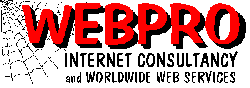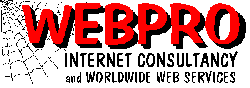

Windows 95 - Preparations for DISASTER RECOVERY
Objective of this document.....
To help Windows 95 users prepare in advance for recovering from damage to the operating system, specifically of the nature where minor reconstructive work can avoid a reformat and rebuild from scratch. This involves assembling some information, making sure of the location of certain software and preparing some recovery diskettes. It is NOT within the scope of this document to go into the actual recovery as this can take many routes depending upon circumstance; it is more to put reasonable tools in place to facilitate the fix by those experienced in actual recoveries. Without these precautions a repair would be far less achievable.
What Can Go Wrong ?
Plenty! System damage can be as simple as a damaged boot or partition sector to a full-blown registry corruption. And these occurances are
fairly common. You need to be prepared for recovery; or risk losing all
data on your drive and reverting to re-installation and relying on your
backups. This is much the same option that you would have in response to a
hard disk drive crash.
For boot and partition sector damage repair you only need a simple Windows 95 booting diskette with a few system files on it. These corruptions are caused through hardware malfunctions, mains current surges and user power-downs before system confirm ation. Classic symptoms of this type of damage is when your machine cannot boot the POST diagnostics screen, yet CMOS reports that all your hardware is correctly identified.
Isn't a Tape Streamer Backup System Good Enough ?
Your best solution is having access to the Windows 95 installation disks
and getting a tape streamer installed. A weekly (or even monthly) backup
of the whole drive (preferably to three generations of tapes) would probably be ample precaution against disaster.
But, in the real world, it is seldom the case that complete and perfect tape backups are always available. Complete system backups take time to execute and it is rare to find sites with the discipline to run weekly wall-to-wall tape backups.
When disaster strikes you stand to lose the data you created since your last backup and maybe you
can recover the drive with some artful tinkering. Or at least access it to
copy off your critical data. And that's what this article is all about -
some advance tinkering to give you the the tools for repairing system
damage.
What you really need is a comprehensive tape backup with interim data backups (to diskette or tape) and a backup of the registry whenever it changes.
What's the Registry ?
Why does it Corrupt ?
How Do I Recover from a Corrupted Registry ?
The registry is an "internal control file" (usually outside of your access) which Windows 95 uses to store configuration information, usually restricted to its own system settings and those of true 32-bit application programs that you have installed.
The most likely time for a corruption to occur is when the power is interrupted during a registry write which happens typically during shutdown and when programs are being installed or removed. You usually don't know about the damage until the next time you try to start up the computer. Windows will refuse to load and you'll be left with a black DOS-like screen displaying one of several error messages all conveying the same chilling news; "Windows cannot load" or "Registry corrupted". Hmmmm, what now? Chances are you won't have a registry backup on hand. If you did, you could be underway again within 60 seconds!
For registry recovery (the big one) you need a System Recovery Diskette and a backup of your registry files. And this disk needs to be updated regularly, especially after you have installed new hardware. Symptoms of corrupted registry problems are when Windows tells you just that! "Can't
load - Registry corrupted - Contact system support and restore from
backups." The backups they are talking about are Registry Backups
and not data backups. And this is what you need to have in place.
A further problem can occur if you are loading your Windows 95 operating
system from a CD drive. When re-installing (if the above registry recovery
did not work of if your drive has crashed) you must gain access to the CD
drive and have it initialised so that you can read and load from the
Windows 95 CD.
So what do you need to have prepared ?
Firstly, and don't overlook it; you need a multiple generation series of
data (or better still, the full drive) backups. And you also need the
original copies of all your Windows 95 system software. This is the final fallback - if the registry and other problems can't be solved then you'll need to revert to this stage to restore to your last backup. But we're hoping that won't be necessary if the damage is confined to the system and registry.
Two Solutions are suggested
- Install ERS-32 (Emergency Recovery System 32) and create a bootable "Recovery Diskette".
or
- Manually backup the registry file to diskette.
The ERS32 backup is the recommended route. It is widely accepted that the built-in Win95 backup utilities ERU and CFGBACK are buggy and the manual backup of registry files is a labourious task fraught with danger.
Both of the above solutions rely on the drive being available but with one or more of the Windows elements damaged. In other words; you can boot from the hard drive or from a diskette and access the hard drive but Windows will not start up. Although this accounts for most situations, is the hard disk is not accessible then only full backups (such as tape backups) will enable a successful recovery.
1. The ERS-32 Backup System
1.1 Obtain a copy of the ERS-32 program from the Internet. It is only 172kB in size
and available from SoftSeek or search Filez for ERS32 or from the author's website
at www.mslm.com.
Once installed it is a simple one-button click to create backups of
your critical registry and configuration files into one of three nominated backup
directories.
The backup software also makes batch files in the root directory and all you need do is
to run the latest of the three batch files (that ERS creates) to restore your configuration
and registry files.
1.2 Create a bootable diskette to bring the hard disk up in the event of system file damage.
No CD-ROM configuration files are required as registry restoration will bring back the
parameters for the CD drive. (see item 2.2.1 below for diskette creation)
If you do nothing else, then at least you have taken some big time disaster insurance by installing ERS-32. Run it to backup to the "oldest slot" on a monthly basis or whenever you add or delete a program that you suspect has altered your registry. The remainder of this document discusses alternatives and other disaster recovery/prevention techniques.
2. Manual Backup of the Registry Files
You will need:
| 1. | A Bootable Win95 diskette |
| 2.1 | To Re-install - from CD: | 2.1.1 | DOS Disk - Setup to initialise CD |
| | 2.1.2 | Original Win 95 CD |
| .. or .. |
| 2.2 | To Re-install - from
diskettes: | | Original Win'95 Install
Diskettes |
| 3 | The Windows 95 Serial
Number | | (see section below) |
| 4 | A Registry
Backup | | (see section below) |
1. Windows 95 System Disk
Required for:
Restoring the Master Boot Record and repairing the Partition Sector. It is also useful for accessing the C: drive when the system won't boot off the hard disk so that you can copy off critical files.
To create this disk:
From Win'95; START PROGRAMS MS-DOS
FORMAT A: S
COPY C:\WINDOWS\FORMAT.COM A:
COPY \WINDOWS\FDISK.EXE A:
COPY C:\WINDOWS\SYS.COM A:
Then test the disk by making sure you can boot from it and access your C:
drive. Write protect the diskette and label it. Store it safely.
2.1.1 DOS Disk - Setup to Initialise CD
Required for:
Needed to boot the computer and initialise the hard disk drive to begin a
fresh installation. This would be necessary if the Windows 95 System has
to be reinstalled. Not required if the installation was originally from stiffy diskettes.
To create this disk:
From a PC with DOS 6,22 installed: (not Windows 95)
FORMAT A: S
COPY C:\WINDOWS\FORMAT.COM A:
COPY C:\WINDOWS\SYS.COM A:
The diskette will need both a config.sys and
autoexec.bat file which will initialise the CD drive and
enable DOS to see it as an addressable drive after booting from the
diskette. An example of the contents of relevant line from each of these files might show.....
Config.sys
DEVICE=SBIDE.SYS D:MSCD001 P:168,10
Autoexec.bat
MSCDEX.EXE D:MSCD001 V M:8
Although these commands would accommodate a generic IDE connected CD drive,
your computer may require a different set of instructions. If you are
unsure of what is required then you should refer this issue to your
hardware support. Of course the files required for initialising the CD as
called in these commands must also be copied onto this diskette.
2.1.2. Original Windows95 CD
Required for:
Needed to re-install Windows 95 after the CD has been installed. Not required if the installation was originally from stiffy diskettes.
2.2 Original Windows 95 Install Diskettes
Required for:
Re-installing Windows 95. Not required if the installation was originally from CD.
3. The Windows 95 Serial Number
This is usually printed on the Microsoft Certificate of Authenticity that
accompanied the software when first purchased. It would have been entered
into the system on request during the initial loading of the system. To
locate this number right-click on the "My Computer" icon and check under
properties. We would recommend that this number is written down in several places; among which should be the first of the bootable diskettes and on the CD disk itself with a permanent felt-tip pen.
3.1. A Registry Backup
This is the trickier bit, and should really only be tried once you have a good "full disk" backup. Windows 95 does not offer an automated routine to backup the registry. But if you like taking the odd risk and feel a little reckless then here goes. (These commands can all be incorporated into a batch file and stored in your root directory to simplify the task in future.....) Be aware that you have to modify the registry to copy it; so make sure that you put it back just as you found it!
Format a diskette, mark it "Windows 95 Registy Backup" and place it in your diskette drive, which for the purpose of this tutorial we assume to be Drive A:. The registry resides in two files, SYSTEM.DAT and USER.DAT, which are the only .DAT files that reside in the \WINDOWS directory but which have special attributes set which would normally render them invisible. We will change those attributes, copy them off, and then reset the attributes.
C:
CD\WINDOWS
ATTRIB -S -A -R *.DAT
COPY *.DAT A:
ATTRIB +S +A +R *.DAT
It is IMPORTANT THAT YOU DO THIS REGULARLY as any Windows 95 compliant software (that carries the Win95 logo on the box) will make entries in the registry and you need to have a current registry available when the time comes to restore it if you expect your software to work properly.
RegClean - Registry Clean-Up Utility
After some combinations of installing, uninstalling, and reinstalling
applications, the registry of your Windows 95 operating system can become
corrupt. This irritating phenomenon sometimes occurs when an application
leaves entries in the registry even after an uninstall. The effects of this are not always obvious; often, not until certain applications or Windows 95 stop operating entirely. RegClean is a self-extracting utility that cleans up leftover registry entries from removed software. It performs a scan of your system, and, depending on how much information is in the registry, it may require anywhere from 2 to 30 minutes. RegClean clears the Windows 95 registry safely and effectively, and it can knock precious seconds off your computer's boot-up time.
DownLoad RegCln41 here from Webpro's Server (400kB)
or DownLoad RegCln41 here from Software.Com
Your Response & Comments would be appreciated .....
Thanks for the help, I have purchased the Ers98 program and it is a wonderful relief and has rescued
me many times, I am following your advice in stages. It certainly is refreshing to have reliable help at hand as I have found it near impossible to get questions answered from technicians in the store, even when they have worked on one's computer and just say "you don't need to know" or "I don't know".
So a big thank you.
Jennifer Joyce in Hamilton, Ontario, Canada
[ Return to Webpro BASE PAGE ]
[ Return to Webpro TUTORIALS ]
Please report any broken links and/or directcomment to the Webmaster.
All suggestions for additional subject coverage would be gratefully received.
This page maintained by Webmaster @
 . co . za WorldWideWeb Publishing Services
. co . za WorldWideWeb Publishing Services
Durban, South Africa
Webpro © 1998
.
Tel: 27 31 838-344 - Fax: 27 31 844-928
These pages are provided and maintained for the use of Prosoft and Webpro
clients. While you may not have a client relationship you are welcome to
use the site but please do not link to it nor publisize the URL. Increased
non-client traffic causing server load will necessitate password barriers
being installed.